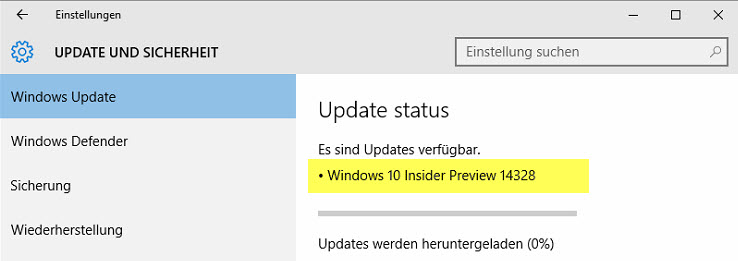Windows 10
Für Windows 10 Version 1511 gibt es ein Kumulatives Update KB3156421
Download KB3156421 für Windows 10 x64
Download KB3156421 für windows 10 x86
Version nach dem Update: 10586.318
Für Windows 10 Version 10240 gibt es ein Kumulatives Update KB3156387
Download KB3156387 für Windows 10 x64
Download KB3156387 für Windows 10 x86
Version nach dem Update: 10240.16854
Download Kumulatives Update KB3157621 Windows 10 x64
Download Kumulatives Update KB3157621 Windows 10 x86
Version nach dem Upgrade: 10586.240
Manueller Download:
Build Version nach dem Update: Windows 10 Build 10586.218
Problem: Windows PE boot images don't initialize in System Center Configuration Manager
Lösung: Hotfix
Das Einspielen des Hotfixes ist allerdings ziemlich kompliziert.
Hier gibt es ein Powershell Script, das die Arbeit erheblich erleichtert.
Quelle: https://keithga.wordpress.com/2016/03/03/fix-for-windows-1511-adk-bug/
Im Windows Insider Fast Ring gibt es eine neue Build mit der Versionsnummer 14316 mit zahlreichen Änderungen.
Dass Microsoft für Windows 10 fleißig Werbung macht und viele Windows 7 und Windows 8.1 Nutzer zum Umsteigen bewegen möchte finde ich gut. Aber alles mit Maß und Ziel. In einem Sicherheitsupdate hat eine Werbung für Windows 10 nun wirklich nichts verloren. Ist für mich nicht OK!!
Im Sicherheitsupdate KB3146440 kann man lesen:
This update adds functionality to Internet Explorer 11 on some computers that lets users learn about Windows 10 or start an upgrade to Windows 10. Before you install this update, see the section. For more information about Windows 10, see Windows 10.
Unterkategorien
Windows 10 Updates Beitragsanzahl: 209
Windows 10 Updates