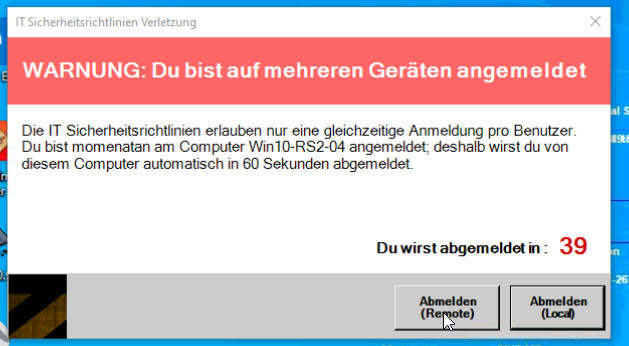Windows 10
Enable Windows Sandbox from PowerShell
Client Business Volume ISO Edition List:
Windows 10 Education
Windows 10 Education N
Windows 10 Enterprise
Windows 10 Enterprise N
Windows 10 Pro
Windows 10 Pro N
x64: 1909.592
http://dl.delivery.mp.microsoft.com/filestreamingservice/files/acd7fe43-28ef-43ce-83fb-2c0ede6e5611/18363.592.200109-2016.19h2_release_svc_refresh_CLIENTBUSINESS_VOL_x64FRE_de-de.esd
http://dl.delivery.mp.microsoft.com/filestreamingservice/files/bbd730ba-c42b-4cb8-a7ab-9d7624149182/18363.592.200109-2016.19h2_release_svc_refresh_CLIENTBUSINESS_VOL_x64FRE_en-us.esd
x86: 1909.592
http://dl.delivery.mp.microsoft.com/filestreamingservice/files/2cc0349e-4965-4941-8e1f-2644d85bea29/18363.592.200109-2016.19h2_release_svc_refresh_CLIENTBUSINESS_VOL_x86FRE_de-de.esd
http://dl.delivery.mp.microsoft.com/filestreamingservice/files/f26cca4d-2b09-4773-baea-c33661220676/18363.592.200109-2016.19h2_release_svc_refresh_CLIENTBUSINESS_VOL_x86FRE_en-us.esd
Client Consumer Retail ISO Edition List:
Windows 10 Home
Windows 10 Home N
Windows 10 Home Single Language
Windows 10 Education
Windows 10 Education N
Windows 10 Pro
Windows 10 Pro N
x64:
http://dl.delivery.mp.microsoft.com/filestreamingservice/files/98b87401-6726-4d8b-8023-e1f8111b8aca/18363.592.200109-2016.19h2_release_svc_refresh_CLIENTCONSUMER_RET_x64FRE_de-de.esd
http://dl.delivery.mp.microsoft.com/filestreamingservice/files/e09cd53e-718b-43f3-beb0-1f7411d32e96/18363.592.200109-2016.19h2_release_svc_refresh_CLIENTCONSUMER_RET_x64FRE_en-us.esd
x86:
http://dl.delivery.mp.microsoft.com/filestreamingservice/files/19709897-2893-4e5d-a98e-d39987c16f4a/18363.592.200109-2016.19h2_release_svc_refresh_CLIENTCONSUMER_RET_x86FRE_de-de.esd
http://dl.delivery.mp.microsoft.com/filestreamingservice/files/904c4dc4-558a-48e4-ac84-3f4dfe00a356/18363.592.200109-2016.19h2_release_svc_refresh_CLIENTCONSUMER_RET_x86FRE_en-us.esd
Convert ESD to ISOBy default, Windows 10 backs up the registry to the RegBack folder when the computer restarts, and creates a RegIdleBackup task to manage subsequent backups. Windows stores the task information in the Scheduled Task Library, in the Microsoft\Windows\Registry folder. The task has the following properties:
Starting in Windows 10 1803, Windows no longer automatically backs up the system registry to the RegBack folder. If you browse to to the \Windows\System32\config\RegBack folder in Windows Explorer, you will still see each registry hive, but each file is 0kb in size.
Enable Registry Backup
[HKEY_LOCAL_MACHINE\SYSTEM\CurrentControlSet\Control\Session Manager\Configuration Manager]
"EnablePeriodicBackup"=dword:00000001
Source: tenforums.com
RSAT (Remote Server Administration Tools) in Windows 10 v1809 and v1903 are no longer a downloadable add-on to Windows. Instead its included as a set of "Features on Demand" directly in Windows.
RSAT (Remote Server Administration Tools) in Windows 10 v1809, v1903 and v1909 are no longer a downloadable add-on to Windows. Instead its included as a set of "Features on Demand" directly in Windows.
The script will only run on Windows 10 v1809 or v1903 or v1909.
The script requires administrative rights as well as access to the Internet (RSAT is installed through Microsoft Update).
The script is built around Get-WindowsCapability, Add-WindowsCapability and Remove-WindowsCapability.
The script comes with 4 options:
- .\Install-RSATv1809v1903v1909.ps1 -All (-All is installing ALL the features within the RSAT bundle)
- .\Install-RSATv1809v1903v1909.ps1 -Basic (-Basic is only installing AD DS, DHCP, DNS, Group Policy Management and Server Manager)
- .\Install-RSATv1809v1903v1909.ps1 -ServerManager (-ServerManager is only installing the Server Manager)
- .\Install-RSATv1809v1903v1909.ps1 -Uninstall (-Uninstall removes all RSAT features again)
Source: imab.dk
Modify the script if you have FOD offline available:
[CmdletBinding()]
param(
[parameter(Mandatory=$false, ParameterSetName = “Install”)]
[ValidateNotNullOrEmpty()]
[switch]$All,
[parameter(Mandatory=$false, ParameterSetName = “Install”)]
[ValidateNotNullOrEmpty()]
[switch]$Basic,
[parameter(Mandatory=$false, ParameterSetName = “Install”)]
[ValidateNotNullOrEmpty()]
[switch]$ServerManager,
[Parameter(ParameterSetName = “Install”, Mandatory=$true)]
[ValidateNotNullOrEmpty()]
[string]$FoDMediaPath,
[parameter(Mandatory=$false, ParameterSetName=”Default”)]
[ValidateNotNullOrEmpty()]
[switch]$Uninstall
)
and the add part:
Add-WindowsCapability -Online -Name $RsatItem -Source $FoDMediaPath -LimitAccess
Through set parameter the param FoDMediaPath is only needed within the installation switch
Install-RSATv1809v1903.ps1 -FoDMediaPath [-All] [-Basic] [-ServerManager] []
Install-RSATv1809v1903.ps1 [-Uninstall] []
Windows 10 Version 1903 (Updated June 2019) OS Build : 18362.239 #ESD – Electronic Software Download #ESD – Eletronic Software Delivery
Client Business Volume ISO Edition List:
Windows 10 Education
Windows 10 Education N
Windows 10 Enterprise
Windows 10 Enterprise N
Windows 10 Pro
Windows 10 Pro N
Download Windows 10 1903 18362.239 VL x64 esd
Download Windows 10 1903 18362.239 VL x86 esd
Client Consumer Retail ISO Edition List:
Windows 10 Home
Windows 10 Home N
Windows 10 Home Single Language
Windows 10 Education
Windows 10 Education N
Windows 10 Pro
Windows 10 Pro N
Download Windows 10 1903 18362.239 Retail x64 esd
Download Windows 10 1903 18362.239 Retail x86 esd
OSDBuilder is a PowerShell module to help you perform Offline Servicing to a Windows Operating System Image. By using an Offline method of configuring an Operating System, it can then be imported in MDT or SCCM and used like any other OS Deployment. This includes being able to use in an Upgrade Task Sequence, which you cannot do with a Captured Image.
The main difference between OSDBuilder and other scripted methods for Servicing a Windows Image Offline is that OSDBuilder creates an answer file called a Task (think Task Sequence). Since the Task has all the information it needs to update the Windows Image, there is no interaction necessary, and as long as the content (updates) are updated regularly, the Task can be repeated as needed.
Since the configuration is also saved in a Task, it is possible to select multiple tasks to run, and they will execute one right after another. This makes performing a monthly update take a few minutes to kick off. After a few hours, everything will be complete!
Brain Dumps and basic commands for me:
Install OSDBuilder & Import the Operating System
Install-Module -Name OSDBuilder -Force
Import-Module -Name OSDBuilder -Force
Import-OSMedia
Update-OSMedia -Download -Execute
New-OSBuildTask -TaskName Build-060419 -EnableNetFX3
New-OSBuild -ByTaskName Build-060419-Execute
Anleitungen:
Quick Start Guide Windows 10 WaaS Servicing Updates via OSDBuilder
This webcast provides a deep-dive and demo walk-through of OSDBuilder PowerShell module.
Works excellent with Windows 10 1903 and Server 2019.
other solutions:
Unterkategorien
Windows 10 Updates Beitragsanzahl: 209
Windows 10 Updates