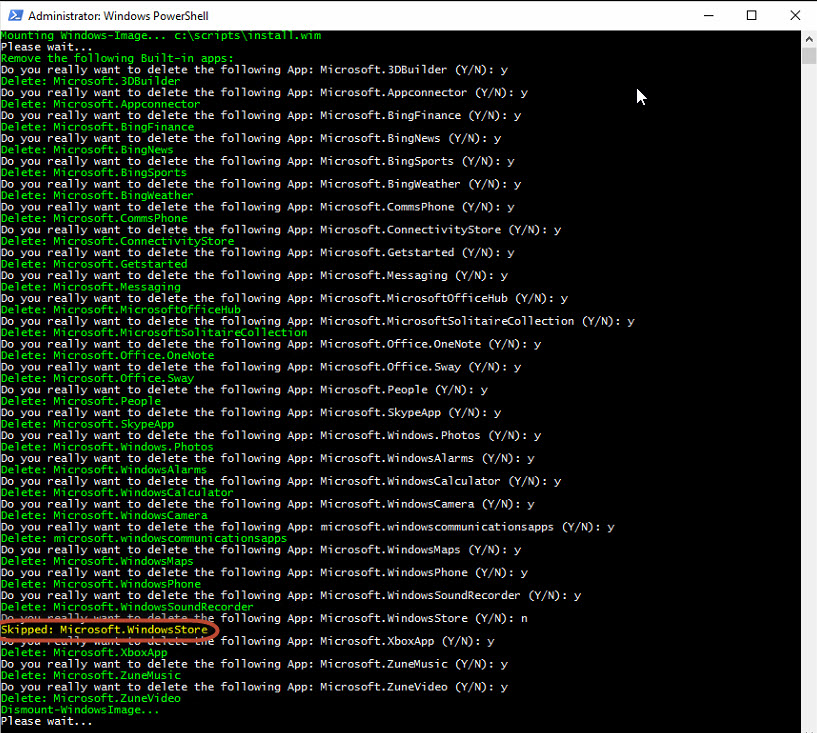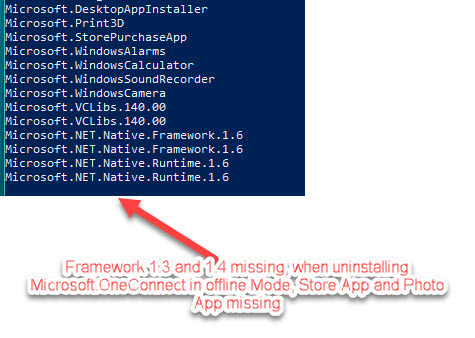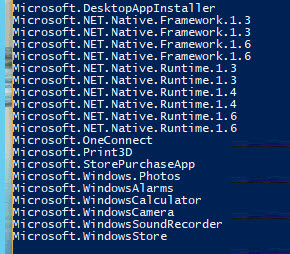Windows 10
Mit Hilfe von Powershell lassen sich die Built-in Apps in Windows 10 aus der install.wim entfernen. Auf seinem System Center Configuration Manager Blog hat André Picker ein super Powershell Script veröffentlicht. Das Script muss auf einem Windows 10 Rechner ausgeführt werden.
Syntax: Example: .\removeapps.ps1 -pathtowim c:\10\install.wim -selectapps $true
Man kann natürlich auch mit den DISM- Befehlen manuell arbeiten, aber das Script erledigt die Aufgabe perfekt.
Quelle: http://www.clientmgmt.de
Andere Variante, die ich auch gerne benutze:
mkdir C:\WimMount
Get-WindowsImage -ImagePath C:\temp\install.wim
Mount-WindowsImage -path C:\WimMount -ImagePath C:\temp\install.wim -Index 3
Get-AppxProvisionedPackage -path c:\WimMount | out-gridview -PassThru | Export-Clixml c:\temp\ProvisionedApps.xml
Import-Clixml -Path C:\temp\ProvisionedApps.xml | Remove-AppxProvisionedPackage -Path c:\WimMount
Dismount-WindowsImage -Save
weitere Ideen:
Windows System Image Manager known issue
When using Window System Image Manager (SIM), you might encounter errors if the ADK is installed on a device running a 64-bit version of Windows. To create unattended Windows Setup answer files on a 64-bit version of Windows, download the WSIM 1903 update, and follow the included installation instructions.
Updating Windows System Image Manager for Windows 10, Version 1903
Checking to see if your system is affected:
=================================================================================
1. If the host system that is running the ADK is 32-bit, you are not affected and do not need to update anything.
2. If the host system that is running the ADK is 64-bit, you are affected need to follow the steps below.
For Install Instructions read the readme.txt File in Download Folder
Quelle: docs.microsoft
Das Deinstallieren von Provisioned Packages (Provisioned Apps) offline in Windows 10 habe ich in diesem Artikel beschrieben. Die Vorgehensweise ist auch in der Version Windows 10 1809 noch die gleiche.
Allerdings hatte ich nach der Deinstallation der Apps das Problem, dass die Store App und die Foto App nicht mehr startete. Nach einigen Versuchen, habe ich herausgefunden, dass die Deinstallation der "Microsoft.OneConnect" App diesen Fehler verursacht. Durch die Deinstallation dieser App im offline Modus wird auch das Framework 1.3 und 1.4 mit entfernt. Deshalb startet auch die Store App und die Foto App nicht mehr.
Lösung: "Microsoft.OneConnect" nicht deinstallieren (im offline Modus), im online Modus tritt dieses Problem nicht auf.
Microsoft.OneConnect offline entfernt:
Microsoft.OneConnect offline nicht entfernt:
Hier ein Überblick, welche Apps ich derzeit deinstalliert habe:
| DisplayName | App Name & Store Link | v1607 | v1703 | v1709 | v1803 | v1809 | uninstalled |
| Microsoft.3DBuilder | 3D Builder | ✓ | ✓ | † | |||
| Microsoft.BingWeather | MSN Weather | ✓ | ✓ | ✓ | ✓ | ✓ | yes |
| Microsoft.DesktopAppInstaller | App Installer | ✓ | ✓ | ✓ | ✓ | ✓ | yes |
| Microsoft.GetHelp | Get Help | ✓ | ✓ | ✓ | yes | ||
| Microsoft.Getstarted | Microsoft Tips | ✓ | ✓ | ✓ | ✓ | ✓ | yes |
| Microsoft.Messaging | Microsoft Messaging | ✓ | ✓ | ✓ | ✓ | ✓ | yes |
| Microsoft.Microsoft3DViewer | Mixed Reality Viewer | ✓ | ✓ | ✓ | ✓ | yes | |
| Microsoft.MicrosoftOfficeHub | Get Office | ✓ | ✓ | ✓ | ✓ | ✓ | yes |
| Microsoft.MicrosoftSolitaireCollection | Microsoft Solitaire Collection | ✓ | ✓ | ✓ | ✓ | ✓ | yes |
| Microsoft.MicrosoftStickyNotes | Microsoft Sticky Notes | ✓ | ✓ | ✓ | ✓ | ✓ | no |
| Microsoft.MSPaint | Paint 3D | ✓ | ✓ | ✓ | ✓ | no | |
| Microsoft.Office.OneNote | OneNote | ✓ | ✓ | ✓ | ✓ | ✓ | no |
| Microsoft.OneConnect | Paid Wi-Fi & Cellular | ✓ | ✓ | ✓ | ✓ | ✓ | yes |
| Microsoft.People | Microsoft People | ✓ | ✓ | ✓ | ✓ | ✓ | yes |
| Microsoft.Print3D | Print 3D | ✓ | ✓ | ✓ | no | ||
| Microsoft.SkypeApp | Skype | ✓ | ✓ | ✓ | ✓ | ✓ | yes |
| Microsoft.StorePurchaseApp | Store Purchase App1 | ✓ | ✓ | ✓ | ✓ | ✓ | no |
| Microsoft.Wallet | Wallet1 | ✓ | ✓ | ✓ | ✓ | yes | |
| Microsoft.Windows.Photos | Microsoft Photos | ✓ | ✓ | ✓ | ✓ | ✓ | no |
| Microsoft.WindowsAlarms | Windows Alarms & Clock | ✓ | ✓ | ✓ | ✓ | ✓ | no |
| Microsoft.WindowsCalculator | Windows Calculator | ✓ | ✓ | ✓ | ✓ | ✓ | no |
| Microsoft.WindowsCamera | Windows Camera | ✓ | ✓ | ✓ | ✓ | ✓ | no |
| microsoft.windowscommunicationsapps | Mail and Calendar | ✓ | ✓ | ✓ | ✓ | ✓ | yes |
| Microsoft.WindowsFeedbackHub | Feedback Hub | ✓ | ✓ | ✓ | ✓ | ✓ | yes |
| Microsoft.WindowsMaps | Windows Maps | ✓ | ✓ | ✓ | ✓ | ✓ | no |
| Microsoft.WindowsSoundRecorder | Windows Voice Recorder | ✓ | ✓ | ✓ | ✓ | ✓ | no |
| Microsoft.WindowsStore | Windows Store | ✓ | ✓ | ✓ | ✓ | ✓ | no |
| Microsoft.WebMediaExtensions | Web Media Extensions | ✓ | ✓ | no | |||
| Microsoft.Xbox.TCUI | Xbox TCUI | ✓ | ✓ | ✓ | yes | ||
| Microsoft.XboxApp | Xbox | ✓ | ✓ | ✓ | ✓ | ✓ | yes |
| Microsoft.XboxGameOverlay | Xbox Game Bar | ✓ | ✓ | ✓ | ✓ | yes | |
| Microsoft.XboxGamingOverlay | Xbox Gaming Overlay | ✓* | ✓ | yes | |||
| Microsoft.XboxIdentityProvider | Xbox Identity Provider | ✓ | ✓ | ✓ | ✓ | ✓ | yes |
| Microsoft.XboxSpeechToTextOverlay | Xbox Speech to Text Overlay1 | ✓ | ✓ | ✓ | ✓ | yes | |
| Microsoft.ZuneMusic | Groove Music | ✓ | ✓ | ✓ | ✓ | ✓ | yes |
| Microsoft.ZuneVideo | Movies & TV | ✓ | ✓ | ✓ | ✓ | ✓ | yes |
| Microsoft.HEIFImageExtension | HEIF Image Extensions | ✓* | no | ||||
| Microsoft.MixedReality.Portal | Mixed Reality Portal | ✓* | yes | ||||
| Microsoft.SkreenSketch | Snip & Sketch | ✓* | no | ||||
| Microsoft.VP9VideoExtensions | Microsoft.VP9VideoExtensions1 | ✓* | no | ||||
| Microsoft.WebpImageExtension | Webp Image Extension | ✓* | no | ||||
| Microsoft.YourPhone | Your Phone | ✓* | yes |
| † removed/retired |
|
1 unavailable in App Store * new |
Quelle dieser Tabelle: https://blog.danic.net/provisioned-apps-in-windows-10-pro/
Client Business Volume ISO Edition List
* Windows 10 Education
* Windows 10 Education N
* Windows 10 Enterprise
* Windows 10 Enterprise N
* Windows 10 Pro
* Windows 10 Pro N
Download Windows 10 VL 17763.379 x64 de (ESD)
Download Windows 10 VL 17763.379 x86 de (ESD)
Client Consumer Retail ISO Edition List
* Windows 10 Home
* Windows 10 Home N
* Windows 10 Home Single Language
* Windows 10 Education
* Windows 10 Education N
* Windows 10 Pro
* Windows 10 Pro N
Download Windows 10 Retail 17763.379x64 de (ESD)
Download Windows 10 Retail 17763.379 x86 de (ESD)
Das Erstellen von verbindlichen Benutzerprofilen funktioniert mit dieser Anleitung (fast ) problemlos. Einige wichtige Infos fehlen dort.
Quelle: Technet
weitere gute Anleitungen zum Thema:
Anleitung: Mandatory User Profile (verbindliches Benutzerprofil) für Windows 10 einrichten
How to create mandatory profiles in Windows 10 Creators Update (1703)
How to create mandatory profiles in Windows 10 Creators Update (1703) (Video)
Creating a mandatory profile on Windows 10 1803
Using Mandatory (Read-Only) User Profiles in Windows 10
Der kontrollierte Ordnerzugriff (Controlled folder access), der mit Windows 10 1709 eingeführt wurde, ist eine gute, ausbaufähige Implementierung zum Schutz vor Ransomware.
Verwenden von Gruppenrichtlinien zum Aktivieren des kontrollierten Ordnerzugriffs
- Öffnen Sie auf dem Computer mit der Gruppenrichtlinienverwaltung die Gruppenrichtlinien Verwaltungskonsole, klicken Sie mit der rechten
Maustaste auf das Gruppenrichtlinienobjekt, das Sie konfigurieren möchten und klicken Sie auf Bearbeiten. - Wechseln Sie im Gruppenrichtlinienverwaltungs-Editor zu Computerkonfiguration.
- Klicken Sie auf Richtlinien und dann auf Administrative Vorlagen.
- Erweitern Sie die Struktur bis Windows-Komponenten > Windows Defender Antivirus > Windows Defender Exploit Guard >
Kontrollierter Ordnerzugriff. - Doppelklicken Sie auf die Einstellung Kontrollierten Ordnerzugriff konfigurieren, und legen Sie die Option auf Aktiviert fest.
Im Optionsabschnitt muss eine der folgenden Optionen angegeben werden.- Aktiviert – Schadsoftware und verdächtige Apps sind nicht berechtigt, Änderungen an Dateien in geschützten Ordnern vorzunehmen. Eine Benachrichtigung wird im Windows-Ereignisprotokoll aufgeführt
- Deaktivieren (Standardwert) – Der kontrollierte Ordnerzugriff ist nicht aktiv. Alle Apps können Dateien in geschützten Ordnern ändern.
- Überwachungsmodus – Wenn eine schädliche oder verdächtige App versucht, eine Datei in einem geschützten Ordner zu ändern, wird die Änderung zugelassen und im Windows-Ereignisprotokoll aufgezeichnet. Dadurch können Sie die Auswirkung dieses Features in Ihrem Unternehmen beurteilen.
Quelle: docs.microsoft.com
Unterkategorien
Windows 10 Updates Beitragsanzahl: 209
Windows 10 Updates