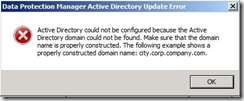When you want to enable End-User Recovery on a DPM servers run Windows 2008, you will probably run into an error
To enable End_user recovery you should click on the recovery tab and then under actions click on “Configure end-user recovery” and click Configure Active Directory"
This will result in an error: “Active Directory could not be configured because the Active Directory domain could not be found. Make sure that the domain name is properly constructed. The following example shows a properly constructed domain name: city.corp.company.com”
The reason is the way the security of Windows 2008 is configured
The workaround is to use the DPMADSchemaExtension.exe tool, located in C:\program files\Microsoft DPM\DPM\End User Recovery. In order to run this tool logon to a domain controller map to the directory above and run DPMADSchemaExtension.exe.
- Enter Data Protection Manager Computer Name –> Enter here the DPM server name : Note: this is not the FQDN name of the server, but just the server name.
- Enter Data Protection Manager Server domain name –> Enter here your domain name. Note: This will be the FQDN domain name so if your domain is yourdomain.local enter yourdomain.local
- Enter Protected Computer Domain Name –> This field can be left blank if the DPM server is in the same domain as the Domain Controller that owns the Schema master role.
- Click OK on the next to Information screens
- On the DPM server open the DPM 2007 Administrative Console, select the recovery tab and then under actions click on “Configure end-user recovery” Notice that the configure active directory button is grayed out and that you can place a check mark in the “Enable end-user recovery” check mark button.
- You will get a warning telling you that you must wait for a synchronization to take place before the setting change takes effect. Click OK