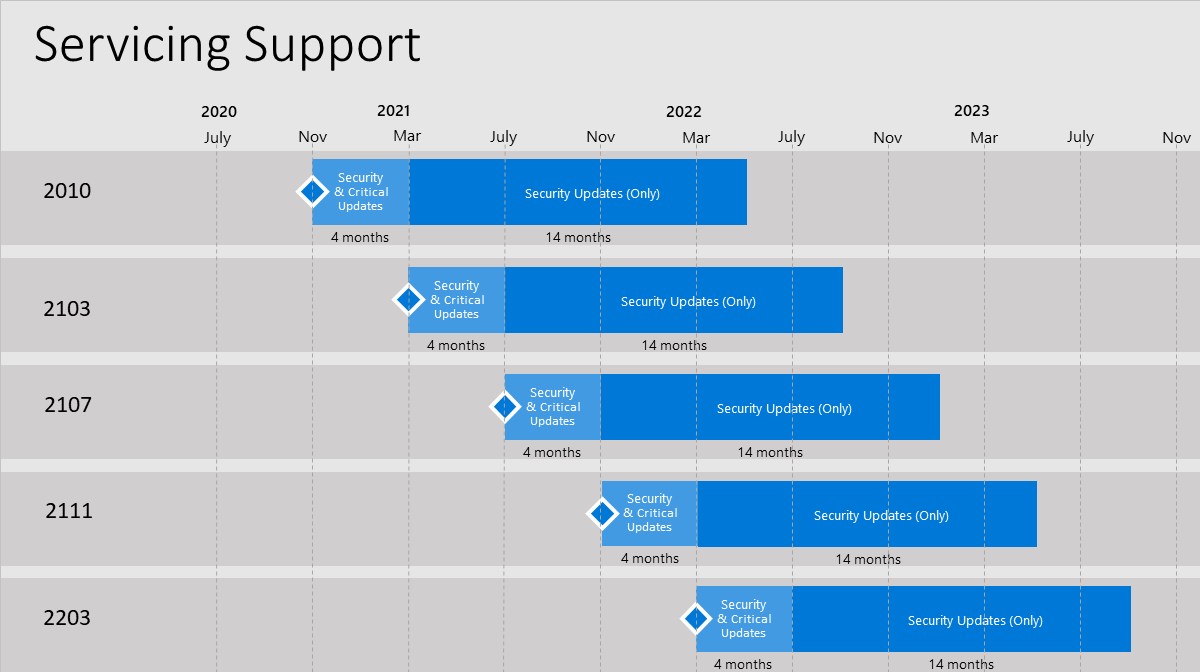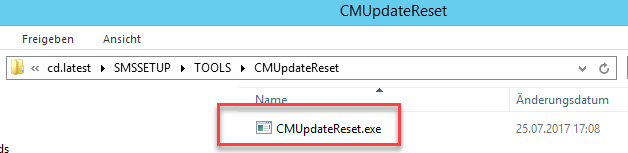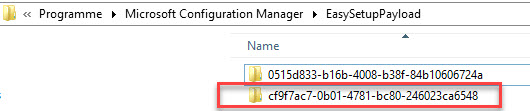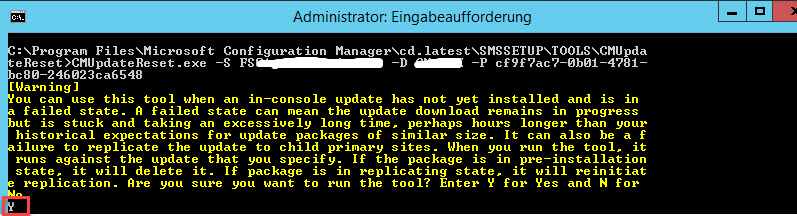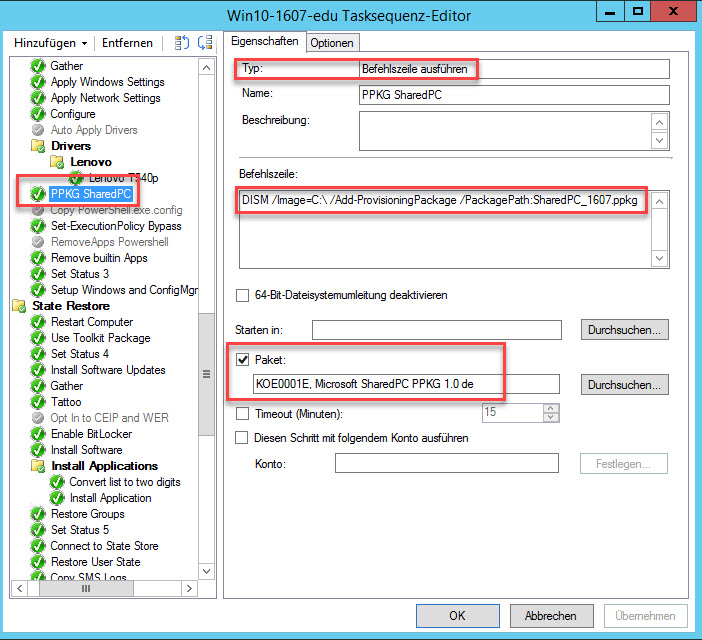Microsoft System Center
Microsoft plant, einige Male pro Jahr Updates für den aktuellen Configuration Manager-Zweig zu veröffentlichen. Jede Update-Version bleibt 18 Monate ab dem Veröffentlichungsdatum der allgemeinen Verfügbarkeit im Support. Microsoft bietet technischen Support für den gesamten Supportzeitraum. Es gibt zwei verschiedene Wartungsphasen, die von der Verfügbarkeit der neuesten aktuellen Zweigversion abhängen:
- Wartungsphase für Sicherheit und kritische Updates – Wenn Sie die neueste aktuelle Zweigversion von Configuration Manager ausführen, erhalten Sie sowohl Sicherheitsupdates als auch kritische Updates.
- Wartungsphase für Sicherheitsupdates (nur) – Nach der Veröffentlichung einer neuen aktuellen Zweigversion unterstützt Microsoft für den Rest des Supportlebenszyklus dieser Version nur Sicherheitsupdates für ältere Versionen (siehe Abbildung 1).
Abbildung 1. Beispiel für die Überlappung des Release-Zyklus für den aktuellen Zweigwartungssupport. Dieses Beispiel dient der Veranschaulichung des Zyklus und stellt keine tatsächlichen oder erwarteten Veröffentlichungsdaten dar.
Check your key "Machine" in HKLM\SYSTEM\CurrentControlSet\Control\SecurePipeServers\Winreg\AllowedPaths
I found, that after upgrade one string was missing. It was "Software\Microsoft\SMS"So, just add "Software\Microsoft\SMS" to "Machine" key, and check mpfdm.log after 5 minutes.
Key should look like:
System\CurrentControlSet\Control\Print\Printers
System\CurrentControlSet\Services\Eventlog
Software\Microsoft\OLAP Server
Software\Microsoft\Windows NT\CurrentVersion\Print
Software\Microsoft\Windows NT\CurrentVersion\Windows
System\CurrentControlSet\Control\ContentIndex
System\CurrentControlSet\Control\Terminal Server
System\CurrentControlSet\Control\Terminal Server\UserConfig
System\CurrentControlSet\Control\Terminal Server\DefaultUserConfiguration
Software\Microsoft\Windows NT\CurrentVersion\Perflib
System\CurrentControlSet\Services\SysmonLog
Software\Microsoft\SMS
Quelle: Technet
Upgrade on-premises infrastructure that supports Configuration Manager
Auf einem SCCM Version 1706 habe ich das Problem, dass der Download der Dateien für das Upgrade auf die Version 1710 nun schon seit mehr als 24 Stunden hängt.
Ich habe folgende Lösung für mein Problem:
Seit der Version 1706 gibt das Tool CMUpdateReset.
Das Tool findet man im Ordner .\Microsoft Configuration Manager\cd.latest\SMSSETUP\tools\CMUpdateReset
Die Package GUID findet man unter:
Das Tool führte ich dann mit den Parametern
-S (SCCM Server)
-D (Datenbank Name)
-P (Package GUID)
aus
Nach dem Update auf die Version SCCM 1706 hatte ich beim Anzeigen der Task Sequence folgende Fehlermeldung:
Failed to load class properties and qualifiers for class BDD_UsePackage in task sequence
Die Lösung habe ich hier gefunden .
Quelle: http://www.cmehren.de
| Windows 10 version | Configuration Manager 1610 | Configuration Manager 1702 | Configuration Manager 1706 |
|---|---|---|---|
| Enterprise 2015 LTSB |  |
 |
 |
| Enterprise 2016 LTSB |  |
 |
 |
| 1607 (Also known as the Anniversary Update) (see editions) |
 |
 |
 |
| 1703 (Also known as the Creators Update) (see editions) |
 |
 |
 |
| 1709 (Also known as the Fall Creators Update) (see editions) |
 |
 |
 |
Editions: Enterprise, Pro, Education, Pro Education
 = Supported = Supported |
 = Backwards compatible - This means that existing client management features (hardware inventory, software inventory, software updates, etc.) should work with the new Windows 10 release. Any known issues or caveats will be documented. = Backwards compatible - This means that existing client management features (hardware inventory, software inventory, software updates, etc.) should work with the new Windows 10 release. Any known issues or caveats will be documented. This approach gives you the ability to deploy and manage new Windows builds on day one with application compatibility support without requiring a new Configuration Manager update version. |
 = Not supported = Not supported |
Windows 10 ADK
When you deploy operating systems with Configuration Manager, the Windows ADK is an external dependency that is required.
The following table list the versions of the Windows 10 ADK that you can use with different versions of Configuration Manager.
| Windows 10 ADK version | Configuration Manager 1610 | Configuration Manager 1702 | Configuration Manager 1706 |
|---|---|---|---|
| 1607 |  |
 |
 |
| 1703 |  |
 |
 |
| 1709 |  |
 |
 |
 = Supported - Windows recommends using the Windows ADK that matches the version of Windows you are deploying. For example, use the Windows ADK for Windows 10 version 1703 when deploying Windows 10 version 1703. = Supported - Windows recommends using the Windows ADK that matches the version of Windows you are deploying. For example, use the Windows ADK for Windows 10 version 1703 when deploying Windows 10 version 1703. |
 = Backward compatible - This combination is not tested but should work. Any known issues or caveats will be documented. = Backward compatible - This combination is not tested but should work. Any known issues or caveats will be documented. |
 = Not supported = Not supported |
Quelle: docs.microsoft.com