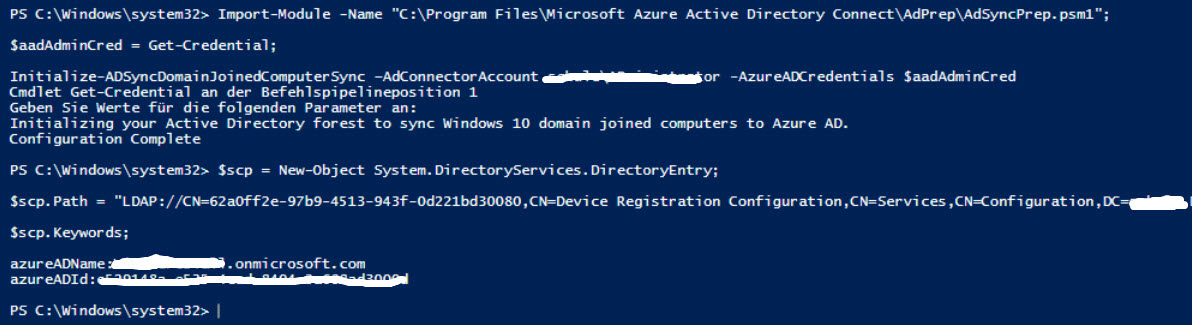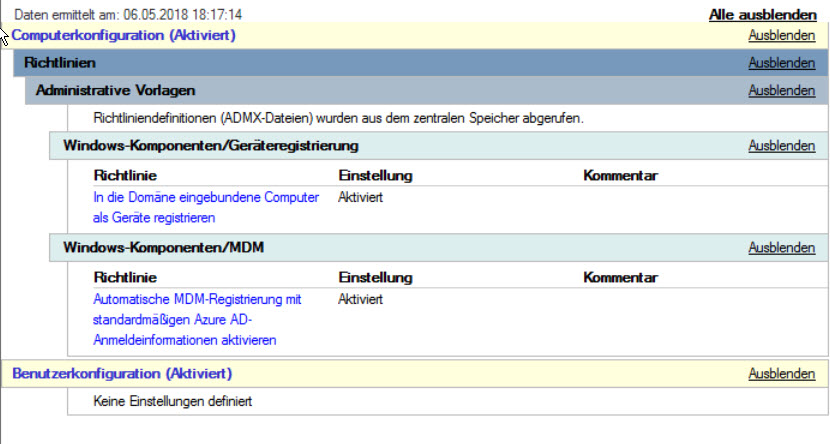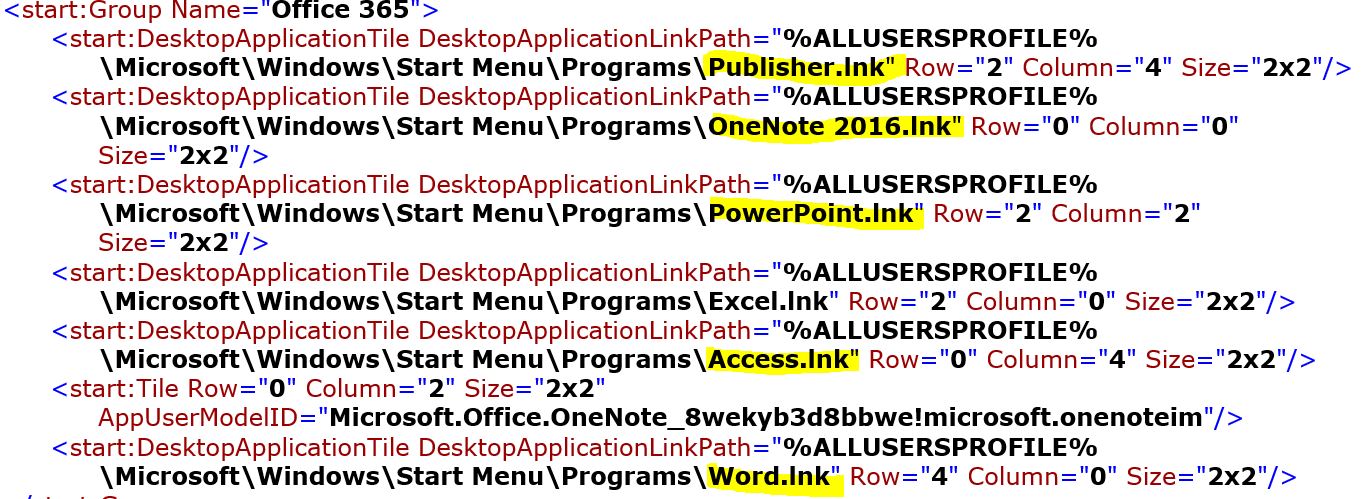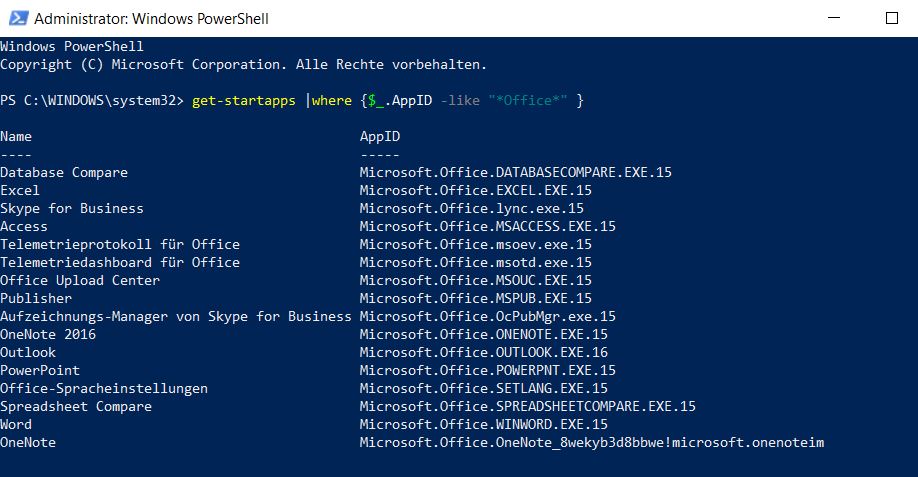Office 365 für Bildungseinrichtungen
Office365 für Bildungseinrichtungen
Als kleine Gedächtnisstütze wie man Devices sowohl im lokalen AD als auch im Azure AD verwaltet.
Vorbereitung:
- aktuelle Windows 10 Version
- aktuelles Azure AD Connect Tool
- aktuelle Azure Active Directory Powershell
Tutorial: Configure hybrid Azure Active Directory joined devices manually
$scp.Path = "LDAP://CN=62a0ff2e-97b9-4513-943f-0d221bd30080,CN=Device Registration
Configuration,CN=Services,CN=Configuration,DC=fabuloso,DC=intern";
$scp.Keywords;
Import-Module -Name "C:\Program Files\Microsoft Azure Active Directory
Connect\AdPrep\AdSyncPrep.psm1";
$aadAdminCred = Get-Credential -Message "Your credentials for Azure";
$adAccount = Get-Credential -Message "i.e. domain\Diese E-Mail-Adresse ist vor Spambots geschützt! Zur Anzeige muss JavaScript eingeschaltet sein!";
Connect-MsolService -Credential $aadAdminCred;
Initialize-ADSyncDomainJoinedComputerSync –AdConnectorAccount $adAccount -
AzureADCredentials $aadAdminCred;
Überprüfen, ob die Geräte auch im Azure AD angemeldet wurden:
am jeweiligen Client folgenden Befehl ausführen
Folgende GPO habe ich noch aktiviert:
Nun braucht sich der Benutzer im privaten Store nicht mehr anmelden, die Anmeldung erfolgt automatisch, die Verteilung von Apps über SCCM funktioniert nun auch.
Tutorial: Configure hybrid Azure Active Directory joined devices manually
Tutorial: Join a new Windows 10 device with Azure AD during a first run
Connect to Office 365 PowerShell
There are two versions of the PowerShell module that you use to connect to Office 365 and administer user accounts, groups, and licenses:
- Azure Active Directory PowerShell for Graph (cmdlets include AzureAD in their name)
- Microsoft Azure Active Directory Module for Windows PowerShell (cmdlets include MSol in their name)
As of the date of this article, the Azure Active Directory PowerShell for Graph module does not completely replace the functionality in the cmdlets of Microsoft Azure Active Directory Module for Windows PowerShell module for user, group, and license administration. In many cases, you need to use both versions. You can safely install both versions on the same computer.
Connect with the Azure Active Directory PowerShell for Graph module
Connect with the Microsoft Azure Active Directory Module for Windows PowerShell
Create user accounts with Office 365 PowerShell
Use the Azure Active Directory PowerShell for Graph module
Use the Microsoft Azure Active Directory Module for Windows PowerShell
Create multiple user accounts
Create a comma-separated value (CSV) file that contains the required user account information.
Office365 plans Education:
|
Office 365 for Education |
|
| STANDARDPACK_STUDENT | Microsoft Office 365 (Plan A1) for Students |
| STANDARDPACK_FACULTY | Microsoft Office 365 (Plan A1) for Faculty |
| STANDARDWOFFPACK_FACULTY | Office 365 Education E1 for Faculty |
| STANDARDWOFFPACK_STUDENT | Microsoft Office 365 (Plan A2) for Students |
| STANDARDWOFFPACK_IW_STUDENT | Office 365 Education for Students |
| STANDARDWOFFPACK_IW_FACULTY | Office 365 Education for Faculty |
| EOP_ENTERPRISE_FACULTY | Exchange Online Protection for Faculty |
| EXCHANGESTANDARD_STUDENT | Exchange Online (Plan 1) for Students |
| OFFICESUBSCRIPTION_STUDENT | Office ProPlus Student Benefit |
Quellen:
https://dilshansaminda.wordpress.com/2015/11/22/office-365-service-plan-skus/
https://www.codetwo.de/blog/in-office-365-mehrere-user-auf-einmal-erstellen-und-lizenzieren/4625
Script:
setlocal
reg query HKEY_LOCAL_MACHINE\SOFTWARE\Microsoft\Office\ClickToRun\Configuration\ /v CDNBaseUrl
if %errorlevel%==0 (goto SwitchChannel) else (goto End)
:SwitchChannel
reg add HKEY_LOCAL_MACHINE\SOFTWARE\Microsoft\Office\ClickToRun\Configuration /v CDNBaseUrl /t REG_SZ /d "http://officecdn.microsoft.com/pr/492350f6-3a01-4f97-b9c0-c7c6ddf67d60" /f
reg delete HKEY_LOCAL_MACHINE\SOFTWARE\Microsoft\Office\ClickToRun\Configuration /v UpdateUrl /f
reg delete HKEY_LOCAL_MACHINE\SOFTWARE\Microsoft\Office\ClickToRun\Configuration /v UpdateToVersion /f
reg delete HKEY_LOCAL_MACHINE\SOFTWARE\Microsoft\Office\ClickToRun\Updates /v UpdateToVersion /f
reg delete HKEY_LOCAL_MACHINE\SOFTWARE\Policies\Microsoft\Office\16.0\Common\OfficeUpdate\ /f
:End
Endlocal
Semi-Annual Channel:
CDNBaseUrl: http://officecdn.microsoft.com/pr/7ffbc6bf-bc32-4f92-8982-f9dd17fd3114
Semi-Annual Channel (Targeted)
CDNBaseUrl value: https://officecdn.microsoft.com/pr/b8f9b850-328d-4355-9145-c59439a0c4cf
Monthly Channel:
CDNBaseUrl: http://officecdn.microsoft.com/pr/492350f6-3a01-4f97-b9c0-c7c6ddf67d60
Monthly Channel (Targeted):
CDNBaseUrl: https://officecdn.microsoft.com/pr/64256afe-f5d9-4f86-8936-8840a6a4f5be
Mit den folgenden Befehlen wird der Channel angepasst.
cd C:\Program Files\Common Files\microsoft shared\ClickToRun
OfficeC2RClient.exe /changesetting channel=Monthly
OfficeC2RClient.exe /update user
Quelle: http://blog.icewolf.ch/archive/2018/05/22/office-2016-switch-channel.aspx
Prerequisites: Office 365 Subscription, Exchange Online Plan
This article explains how you can send email from devices and business applications when all of your mailboxes are in Office 365. For example:
-
You have a scanner, and you want to email scanned documents to yourself or someone else.
-
You have a line-of-business (LOB) application that manages appointments, and you want to email reminders to clients of their appointment time.
Note
Beginning September 1st, 2018, Office 365 is slowly rolling out changes to SMTP client submission (also known as SMTP Authenticated Submission), which may affect your devices and your applications that send emails. For more information, see the KB article Improvements to the SMTP Authenticated Submission client protocol.
Quelle: docs.microsoft.com
In Office 365 haben sich die Shortcut Namen gegenüber Office 2016 geändert. Damit funktioniert eine über GPO zugewiesene Startmenü Layout XML Datei nicht mehr.
Die neue Office365 ProPlus Version hat als neuen Shortcut Names nun z.B: nicht mehr Excel 2016.lnk sondern Excel.lnk. Die Jahreszahlen wurden weggelassen. (ausgenommen ist nur OneNote 2016.lnk)
Die XML Datei muss nun auf diese Werte angepasst werden.
Hat man nun aber verschiedene Office Versionen im Einsatz sollte statt "DesktopApplicationLinkPath" der ab Windows 10 Version 1709 empfohlene Wert "DesktopApplicationID verwendet werden. (https://docs.microsoft.com/en-us/windows/configuration/customize-and-export-start-layout
Die DesktopApplicationID für Office erhält man, in dem man in Powershell folgenden Befehl ausführt:
get-startapps |where {$_.AppID -like "*Office*" }
Der Powershell Befehl für den Export des Startmenü Layouts in eine xml Datei arbeitet immer noch mit dem DesktopApplicationLinkPath. Microsoft empfiehlt dies auf den Wert DesktopApplicationID zu ändern um ein Funktionieren des zugewiesenen Startmenü Layouts über eine XML Datei zu sichern.
Beispiel:
DesktopApplicationTile DesktopApplicationLinkPath="%APPDATA%\Microsoft\Windows\Start Menu\Programs\Accessories\Internet Explorer.lnk"
ersetzen durch
DesktopApplicationTile DesktopApplicationID="Internet Explorer Microsoft.InternetExplorer.Default"
Es gibt zwei Versionen des PowerShell-Moduls, die Sie zum Herstellen einer Verbindung mit Office 365 und zum Verwalten von Benutzerkonten, Gruppen und Lizenzen verwenden:
- Azure Active Directory PowerShell für Graph (Cmdlets schließen AzureAD in Ihrem Namen ein)
- Microsoft Azure Active Directory-Modul für Windows PowerShell (Cmdlets schließen MSol in Ihrem Namen ein)
Microsoft hat die PowerShell cmdlets zur Verwaltung des AzureAD aktualisiert. Im folgenden Artikel werden die Neuigkeiten rund um Azure Active Directory PowerShell Version 2 näher beleuchtet.
Installation der neuen Azure AD PowerShell Module: Install-Module AzureAD -Force -SkipPublisherCheck
Modul importieren: Import-Module AzureAD
Installation prüfen: Get-Module AzureAD
Quelle: Actice Directory faq